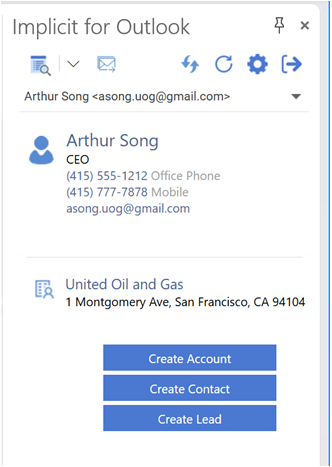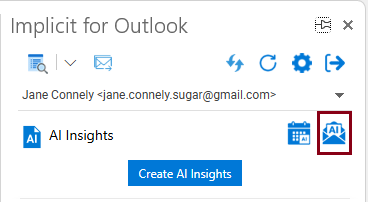Introduction
Overview
Implicit AI Insights allows you to generate AI insights for Teams meetings and Outlook emails. It integrates with Microsoft Teams, Microsoft Outlook and OpenAI service on Microsoft 365 Azure to summarize and provide functional insights into your interactions with your customers via Outlook. There are three types of AI Insights:
- AI Insights into customers’ email threads in Outlook. Create AI insight for an Outlook email conversation that you’ve had with a customer. Typically, the conversation revolves around a specific theme and can include multiple email senders and recipients over a period of time.
- AI Insights into customers’ Meetings. Create AI insights based on transcripts of your Teams meetings with customers.
- AI Insights into Contacts and Leads CRM Information. Use AI to extract CRM information from emails and meetings and create CRM records.
Add-on to Non-Implicit Outlook Integration Add-ins
Implicit AI Insights is designed to be used by users who are using other non-Implicit Outlook integration products. You can use Implicit AI Insights in conjunction with any Outlook integration solution that you are currently using to integrate your CRM with Outlook.
If you are using an Implicit Outlook integration product or are interested in trying it, the AI Insights functionality is integrated into the new “Implicit for Outlook AI” product.
Email AI Insights
Implicit AI Insights allows you to generate AI insight for an email conversation that you’ve had with a customer. Typically, the conversation revolves around a specific theme and can include multiple email senders and recipients over a period of time. Email AI insights are generated on-demand upon user selecting the conversation in Outlook and requesting to generate Insights for the selected conversation. The Insights include:
Email Conversation Summary – A one-paragraph summary of the complete email conversation.
- List of key topics that were discussed. Each topic contains a list of references with email numbers. Clicking the email reference takes you to the original email where that topic was discussed.
- Email Thread Summary – A short one-sentence summary of each email
- Contact and Leads – Conversation participants who are already defined in the CRM as contacts or leads, organized by accounts or companies.
- Other Conversation Participants – A list of other email senders who are not currently defined in the CRM (their email addresses were not found). Those participants for whom AI is able to identify an email signature, show up with an AI button next to them which allows you to extract their contact information and generate a contact or a lead record directly in the CRM.
Meeting AI Insights
Meeting AI Insights enables you to:
- Review AI insights of your customer meetings including meeting sections, key topics, discussion points and follow up action items related to accounts, opportunities, quote etc.
- Review meeting sections and topics. By breaking down the discussion into sections and presenting a summary view of each section topic and discussion, Implicit allows you to review the meeting notes at a glance, and come up to speed on what was discussed, by whom and what action items should be taken.
- Save in CRM and share with your colleagues and supervisors. Meetings AI insights are saved in the CRM and can be shared with other users, so user who have not attended the meeting can quickly and effectively review what was discussed and what actions items should be followed up on.
- Leverage CRM information as context from the meeting. By leveraging the history of the account from the CRM as context for the meeting, Implicit ensures high quality AI analysis.
- Review list of action items and generate follow up tasks in CRM.
- Meetings AI Insights include the following:
- Minutes of Meeting / Overview
- List of key discussion topics
- A short summary of each of the topics that were discussed
- A list of follow up tasks that can be converted into CRM tasks
Implicit AI Insights components
- Implicit Outlook add-in – provides a side-panel inside Outlook. The add-in is installed on your Microsoft 365 account (personal or corporate account).
- Implicit Desktop App – installed on your Windows desktop and runs as a taskbar application. It allows you to keep your CRM calendar and contacts in full sync with Outlook and set rules for auto archiving of emails from Outlook to the CRM.
Important Note: Before you start the user installation, please review the installation steps under the admin guide.
Trademarks
Implicit, the Implicit Logo, Implicit for Outlook, Implicit for Teams, and Implicit FrontEnd, Implicit AI Insights and combinations thereof are trademarks of Implicit Inc.
Microsoft, Microsoft Office, Microsoft Outlook, Microsoft Teams, Microsoft 365, and Windows are registered trademarks of Microsoft Corporation.
SugarCRM is a registered trademark of SugarCRM Inc.
SuiteCRM is a registered trademark of SalesAgility Ltd.
Other product names used in this publication are for identification purposes only and may be trademarks of their respective companies.
Disclaimer
The contents of this document are provided in connection with Implicit Inc. (“IMPLICIT”) and Implicit AI Insights product. IMPLICIT makes no representations or warranties with respect to the accuracy or completeness of the contents of this publication and reserves the right to make changes to specifications and product descriptions at any time without notice. No license, whether express, implied, arising by estoppel, or otherwise, to any intellectual property rights are granted by this publication. Except as set forth in Implicit AI Insights License Agreement, IMPLICIT assumes no liability whatsoever, and disclaims any express or implied warranty, relating to its products including, but not limited to, the implied warranty of merchantability, fitness for a particular purpose, or infringement of any intellectual property right. IMPLICIT’s products are not designed, intended, authorized or warranted for use as components in applications intended to support or sustain life, or in any other application in which the failure of IMPLCIT’s product could create a situation where personal injury, death, or severe property or environmental damage may occur. IMPLICIT reserves the right to discontinue or make changes to its products at any time without notice.
Supported Platforms
Microsoft Outlook
• Microsoft 365 or Microsoft Exchange (2013 and higher)
• Microsoft Outlook on Windows (Windows 11, Windows 10, Windows Server 2019, Windows Server 2016, Windows Server 2012 R2)
• Microsoft Outlook Online (Microsoft Edge, Google Chrome).
CRM
SugarCRM and SuiteCRM.
Implicit Outlook add-in
User-level Installation Steps
There are two types of deployments of Implicit Outlook:
- Administrator installation on your corporate Microsoft 365 account – see: Implicit AI Insights – Admin Installation
- User-level installation on your personal Microsoft 365 account – If you are running a trial of Implicit AI Insights and wish to try it on your personal account before deploying it on the corporate 365 account, please follow the steps below.
Note 1: If your admin has already installed the add-in on your corporate account, do not install it again on your personal account. Please skip Step 1 and go directly to step2.
Note 2: For production, we recommend that you ask your administrator to install the add-in on the corporate account and not on individual user accounts, so it is accessible to all users. Please see Implicit AI Insights – Admin Installation
Prerequisites
Before you can start the user installation and configuration, please verify the following:
- Your CRM administrator has installed the Implicit AI Insights modules on your CRM as specified in the Admin Guide: “Installing Implicit Module on your CRM instance”.
- Make sure that you have the required permissions to install add-ins on your personal account. If your Microsoft 365 administrator disallowed that option, you will not be able to install it on your individual account, and it would need to be installed by the administrator only.
Step 1. Installing Implicit Outlook Add-in on Microsoft 365
If your CRM administrator has already installed the Implicit AI Insights add-in on your corporate Microsoft 365 account, you can skip this step and go to step 2. Otherwise go through the following steps:
- In Outlook, select the File tab and click ‘Manage Add-Ins’
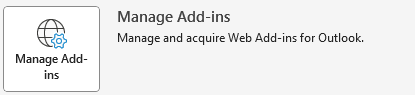
- Outlook will launch a browser and prompt you to login to your Microsoft 365 account. It will present you with a list of available Outlook add-ins.
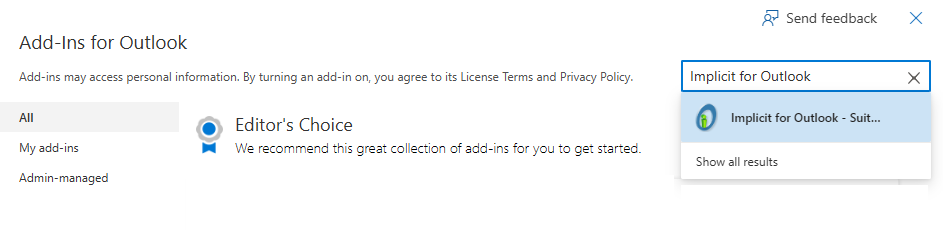
In the search add-ins box, enter “Implicit AI Insights”. The Implicit add-in will show up in a drop-down list under the search box. Select it. Microsoft App store will display the Implicit AI Insights page. Click ‘Add’. - It can take up to 12 hours sometimes for an add-in to be published through Microsoft 365 to all devices. Once it is deployed, users will be able to see the Implicit AI Insights button on the Outlook toolbar:

Note: Depending on the number of buttons you have configured on your Outlook ribbon, the Implicit button may also show up on the ‘More Commands’ (‘…’) button as show below:
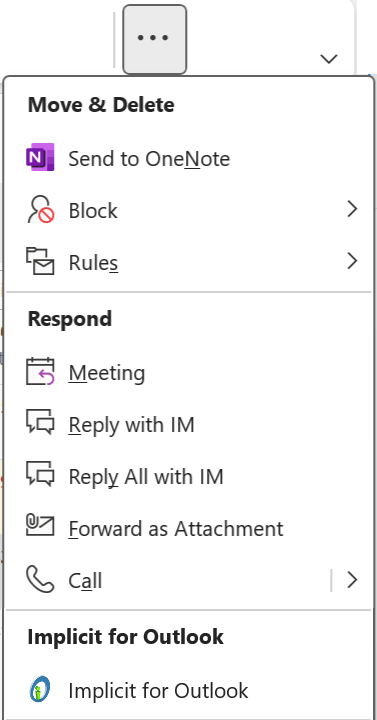
Initial Configuration Wizard
Step 2. End User License Agreement
When the Implicit AI Insights add-in shows up in Outlook, click on Implicit AI Insights button on the Outlook toolbar to launch the side panel. The side-panel will display the welcome screen:
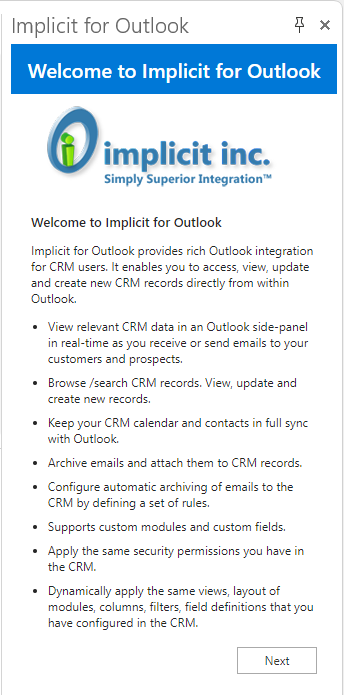
You will then be prompted to accept the End Use License Agreement:
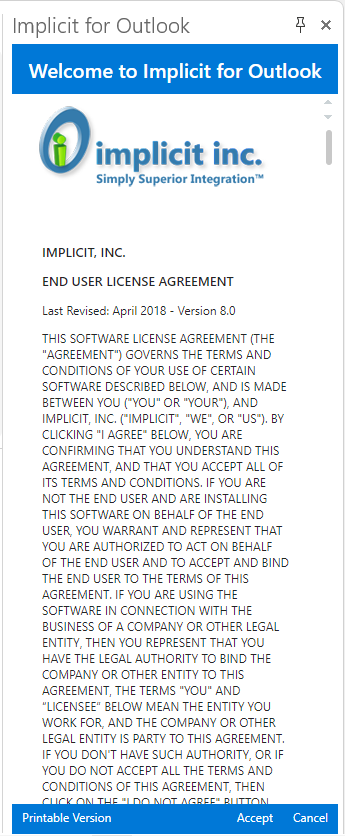
Please review the license agreement and if you agree, click ‘Accept’. Otherwise, please click cancel to exit Implicit AI Insights.
Step 3. License key
Next, you’ll be prompted to enter the Implicit AI Insights license key that you’ve received from Implicit, from your CRM admin, or from the store where you purchased a license. If the license is registered under your organization’s domain name (via the Implicit website or the store where you purchased the license), you can click “Load My Configuration” to retrieve the license key. Otherwise, please manually enter your license key and click ‘Continue’.
Step 4. Downloading & Installing the Implicit Desktop App.
Note: If your organization requires admin privileges to install software on desktops, please ask your administrator to install it locally or install it centrally over the network.
Next, the wizard will check if the Implicit Desktop App has already been installed and configured. If not found, or not configured yet, it will prompt you to download and install it. Click the “Download and Install” button and follow the directions for installing the Implicit Desktop App. Once the installation is complete, you’ll be prompted to configure is. Please follow the instructions for Configuring the Desktop App
After you’re done configuring the Desktop App., go back to Outlook and click ‘Continue’ in the side panel.
This concludes the installation process of the Implicit Outlook add-in. Upon clicking ‘Continue’ the add-in becomes active.
Implicit Desktop App
User Installation
Implicit Desktop App is installed on users’ desktops and runs as a Windows taskbar application. Two different installation packages are provided:
- Executable installer that users run on their desktop – A Wizard-style installer that walks the user through the process of the installation.
- Admin MSI installer that can be installed silently over the network for a pre-defined group of Implicit users. See: Installing Implicit Desktop App.
Before running the installation, please make sure close any application that is running on your desktop.
Download and run the executable installer that you’ve received from Implicit. The installer wizard will walk you through a set of screens:
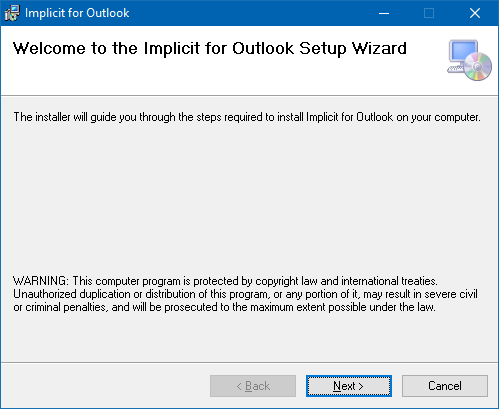
Click Next to continue. You will be prompted accept the Implicit EULA:
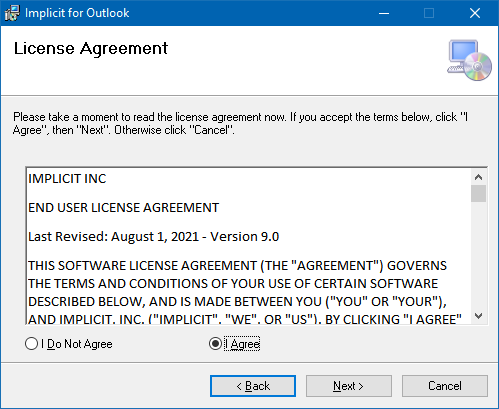
Next, you will be prompted to select the installation folder. By default the installation folder will be set to: “Program FilesImplicitImplicit AI Insights”.
Choose Browse to select a different folder. Then click ‘Next’.
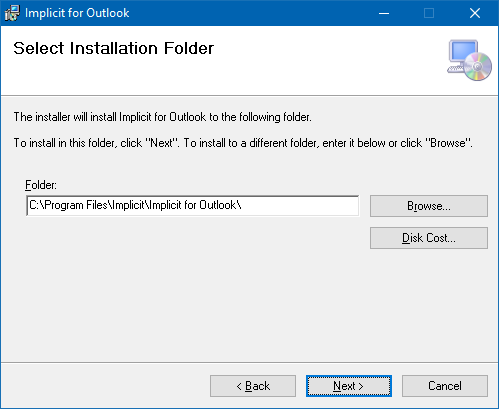
Next, the installer will be prompt you to confirm the installation and start copying the files:
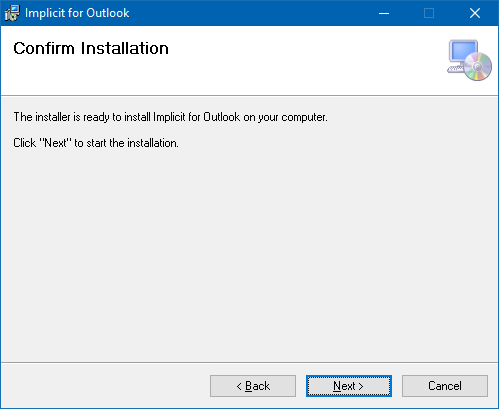
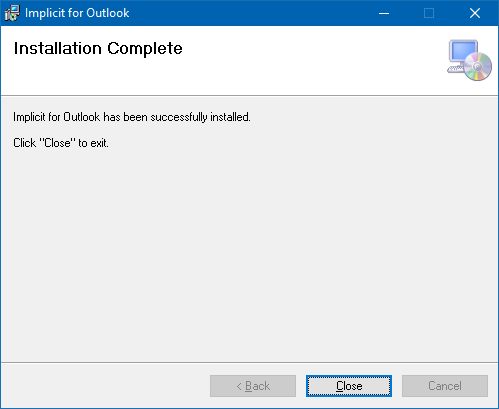
Upon completion it will launch the configuration tool.
Implicit Desktop App Configuration
The first step in the configuration process is to login to your Microsoft 365 account:
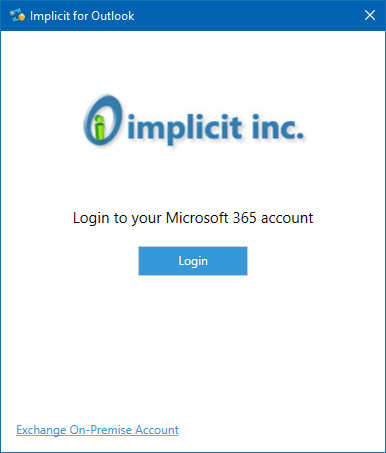
Next, you’ll be prompted to enter your license key and login to your CRM account:
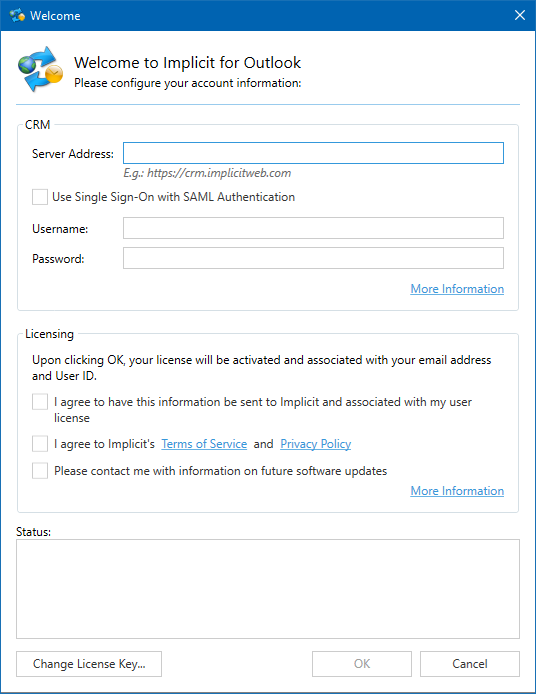
If your account has already been configured by your admin, click “Load My Configuration” to load your license key and CRM URL. Otherwise, enter the license key that you’ve received from Implicit. If you don’t have a license key yet, you can sign up for a free trial of Implicit AI Insights.
Next, enter the URL to your CRM. This is the same URL you use to login to your CRM via the browser. Please make sure to specify HTTPS for secure access and specify only the URL to the CRM root folder. For example: “https://crm.implicitweb.com/”.
If you are not using SMAL Single Sign on (SSO), enter your username and password, otherwise leave the username and password fields empty and check for box for SAML SSO.
Upon successful login to your CRM account, you’ll be prompted to configure the sync parameters between your Outlook mailbox and your CRM account.
General Tab
The CRM account section displays your CRM URL, and your username. You can click ‘Verify’ to verify that you are able to login to the CRM.
Note: these two sections are read only. If you need to change your CRM URL or account or your Microsoft 365 account, you’ll need to reset the configuration via the Advanced tab.
Next, specify your username and password and click ‘Verify’ to make sure you can log in to the Exchange server.
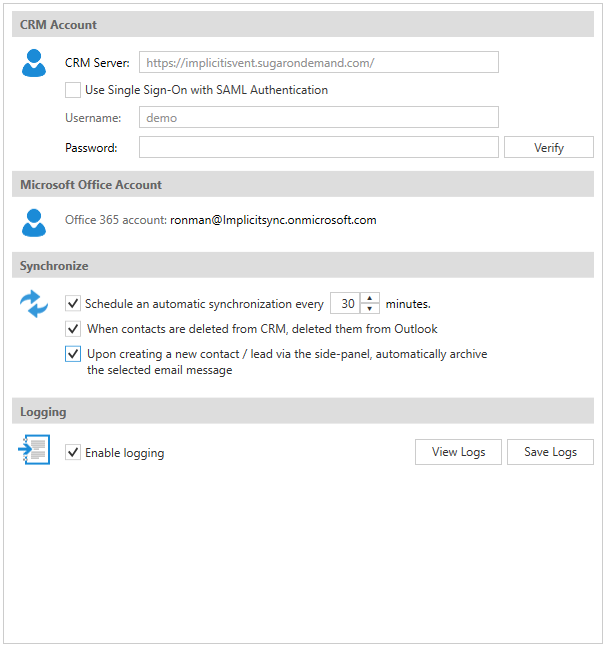
Log File
Allows you to select the maximum size of the log file and view the log.
AI Insights Tab
Note: This tab is enabled only if OpenAI service is enabled and has been configured in your environment and your CRM admin has given users permission to use AI insights.
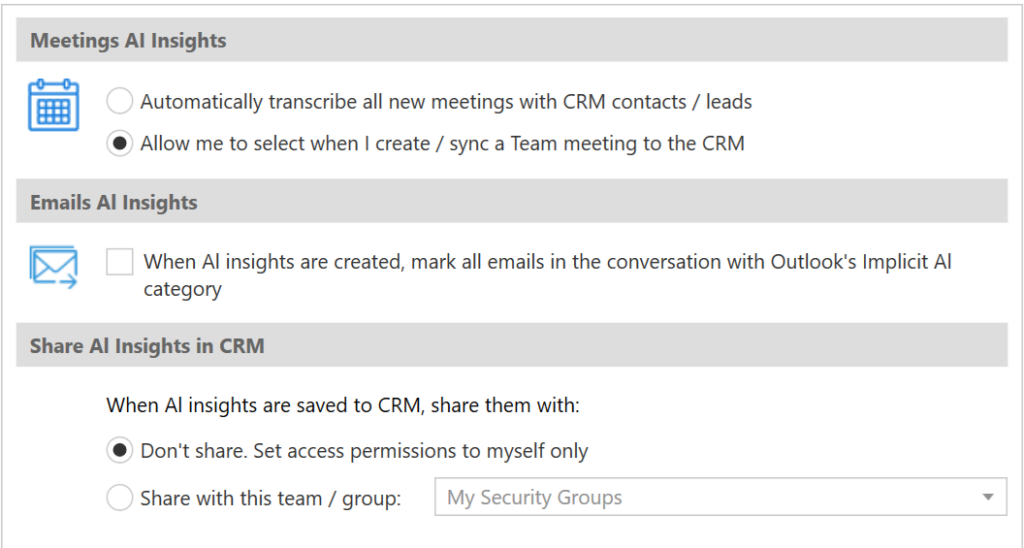 Meetings AI Insights
Meetings AI Insights
You have the option to select the default behavior of which Teams meetings should be transcribed and analyzed by AI:
- All meetings that include CRM contacts or leads as participants should be automatically transcribed and AI insights should be generated
- You will have the option to turn on transcription and AI insights at the time of creating the meeting invite
Email AI Insights
You have the option of marking all emails in an email conversation with an Implicit AI category when AI insights were generated for that conversation.
Share AI insights – Applies to both Meetings and Email
When AI insights are saved in the CRM, they are always assigned to you. You have the option of sharing them with a specific team/security group. Only members of the team / group you specify will be able to access to AI insights that you save in the CRM.
Administration Tab
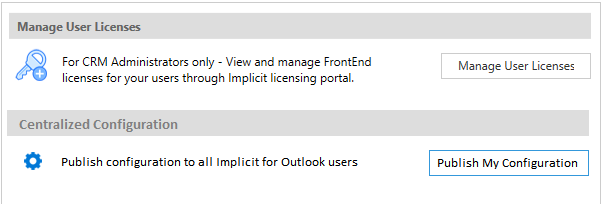
The Administration tab functionality is enabled for CRM administrators. It allows you to:
- Manage Users Licenses – As a CRM administrator, you have access to manage Implicit AI Insights licenses for your users (this functionality is only available to administrators). You will be redirected to the Implicit FrontEnd licensing portal where you can:
- View Your corporate license information, start date, renewal date etc.
- View How many licenses are being used and by whom.
- View the Implicit AI Insights version that each user is using and since when.
- Re-assign licenses when users leave the company and other users join.
- Add user licenses.
- Renew your corporate license.
- Centralized Configuration – As a CRM administrator, you can centrally create and publish a configuration for all Implicit AI Insights users. The configuration includes:
- All settings of the Implicit AI Insights 365 side-panel
- Auto sync on/off and interval
- Synchronization settings for: meetings, calls and contacts
- Corporate-level email auto-archiving rules
To create and publish the configuration to your users, configure the settings for Implicit AI Insights on your desktop and click “Publish My Configuration”. The configuration will be published to the ‘Global’ team or security group on your CRM. Please make sure that users have access to the Documents and Teams/Security Groups modules on the CRM in order to load that configuration to their account.
Advanced Tab

The advanced tab allows you to:
Reset Configuration – Use Reset Configuration only if you need to
switch from one server to another or if you need to switch user accounts. In
this case synchronization cannot be maintained across accounts, and it is
therefore necessary to reset Implicit AI Insights to its initial state and
re-synchronize the data from the new server/account.
AI Insights
Prerequisites
For users to have access to AI functionality, the following is required:
1. Your Microsoft 365 admin has subscribed to Azure OpenAI service
2. Your CRM admin has configured the AI resource in Implicit Desktop app, has enabled AI Insights and has published the configuration to all users.
Emails AI Insights
To create AI Insights for Outlook threads, select an email from a contact or lead, and on the side-panel click on the ‘Create AI Insights’ button.
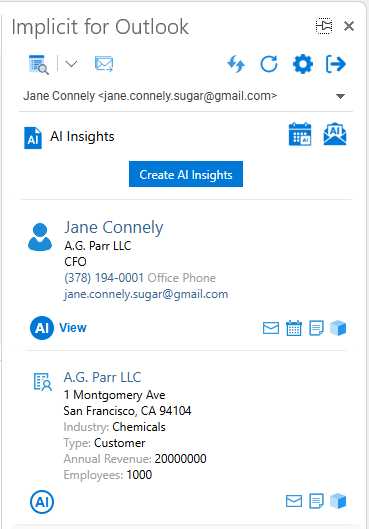
You’ll notice that the button’s label changes to ‘Creating AI Insights’. The process may take some time depending on the number of emails in the selected conversation. During that time, you may continue working in Outlook. When the AI Insights are created and ready to be viewed, you will be notified in the side-panel, and the button will turn into ‘View AI Insights’.
Viewing All Email AI Insights for an Account
To view all AI insights for Outlook conversations related to the selected account, click the ‘AI Search’ button on the side-panel.
Implicit AI Insights will present a list of email conversations related to the CRM module and record that you select.
Email AI Insights Report
Clicking the view button will open the Email AI Insights window:
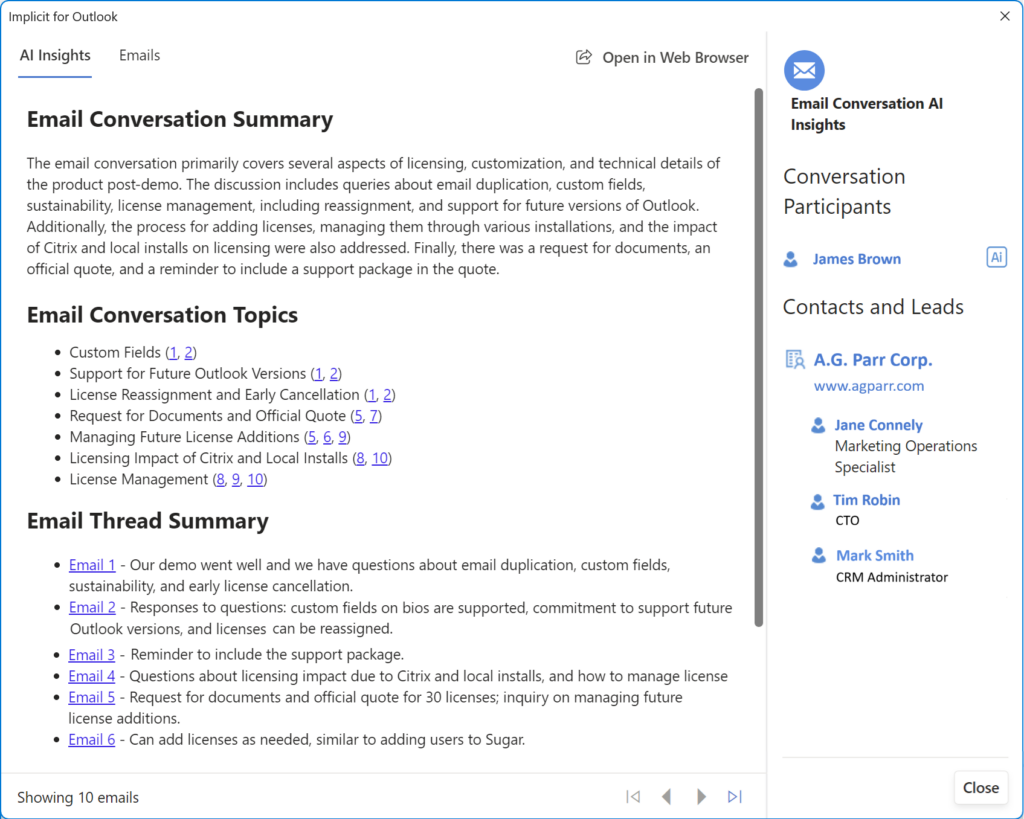 The Email AI Insight includes two tabs:
The Email AI Insight includes two tabs:
AI Insights Tab:
- Email Conversation Summary – A one-paragraph summary of the complete email conversation.
- List of key topics that were discussed. Each topic contains a list of references with email numbers. Clicking the email reference takes you to the original email where that topic was discussed.
- Email Thread Summary – A short one-sentence summary of each email
- Contact and Leads – Conversation participants who are already defined in the CRM as contacts or leads, organized by accounts or companies.
- Other Conversation Participants – A list of other email senders who are not currently defined in the CRM (their email addresses were not found). Those participants for whom AI is able to identify an email signature, show up with an AI button next to them which allows you to extract their contact information and generate a contact or a lead record directly in the CRM.
Emails Tab:
A sequential list of emails that were included in the conversation. This is extremely useful if you are looking for emails where a certain topic was discussed. For example, if you are looking for emails where you discussed pricing with a customer, clicking on any of the reference email numbers next to the topic will take you directly to that email.
Meetings AI Insights
Meeting AI Insights enables you to:
- Review AI insights of your customer meetings including meeting sections, key topics, discussion points and follow up action items related to accounts, opportunities, quote etc.
- Review meeting sections and topics. By breaking down the discussion into sections and presenting a summary view of each section topic and discussion, Implicit allows you to review the meeting notes at a glance, and come up to speed on what was discussed, by whom and what action items should be taken.
- Save in CRM and share with your colleagues and supervisors. Meetings AI insights are saved in the CRM and can be shared with other users, so user who have not attended the meeting can quickly and effectively review what was discussed and what actions items should be followed up on.
- Leverage CRM information as context from the meeting. By leveraging the history of the account from the CRM as context for the meeting, Implicit ensures high quality AI analysis.
- Review list of action items and generate follow up tasks in CRM.
- Meetings AI Insights include the following:
- Minutes of Meeting / Overview
- List of key discussion topics
- A short summary of each of the topics that were discussed
- A list of follow up tasks that can be converted into CRM tasks
Selecting Meetings to generate AI Insights
The process starts when you send a meeting invite from Outlook and select a Teams meeting. By clicking the “Implicit AI Insights” button on the meeting invite compose window, the meeting side panel is displayed:
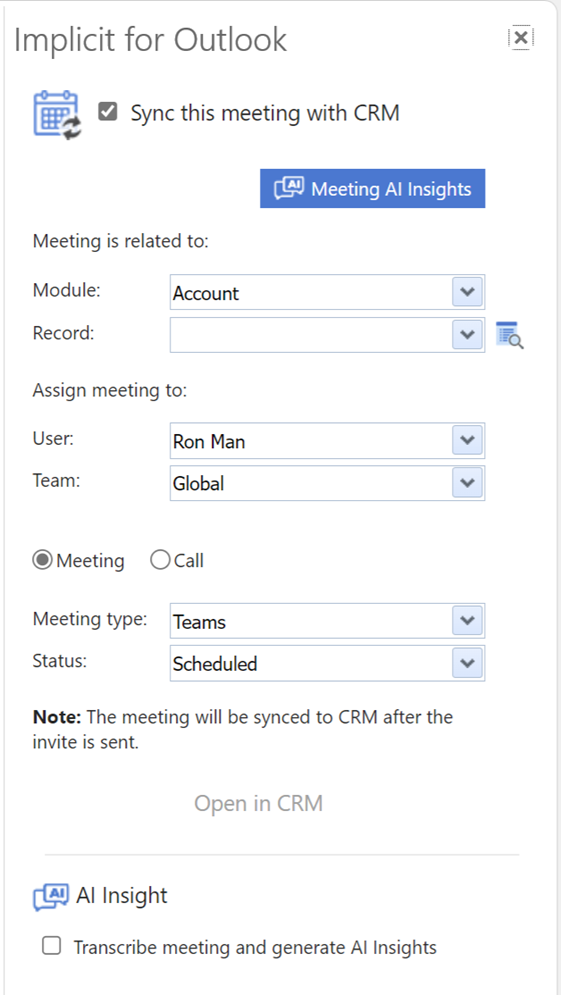 The meeting side panel allows you to select the following:
The meeting side panel allows you to select the following:
- By default, ‘Sync’ this meeting with CRM’ is selected
- You can choose the module and the record that this meeting should be related to. You can also leave it empty, in which case the meeting will be synced and would show up in your CRM calendar, but it would not be related to any CRM record.
- Select the user (by default – yourself as organizer) and the Team or security group that the meeting would be assigned to.
- Meeting Type – This list of meeting types is dynamically brought from the CRM and allows you to specify the same types in Outlook.
- Status – Same as in CRM.
- ‘Transcribe and Generate AI Insights’ – will be off by default if you chose to manually select meetings to transcribe and generate AI insights, or on if you selected the automatic mode. Please see: AI Insights settings
Tracking Online Meetings and Generating AI Insights
After the meeting has been marked for AI Insights, Implicit continues to track the meetings until it detects that the meeting was held and the transcripts were ready. It retrieves the transcripts from Microsoft Teams and runs them through OpenAI to generate the summary and the AI insights. It then saves the AI insights as a note attached to the meetings record in the CRM. If you have configured Implicit AI Insights to prompt you to manually select whether a meeting should be transcribed and processed by AI, you will be prompted to do so by the following dialog:
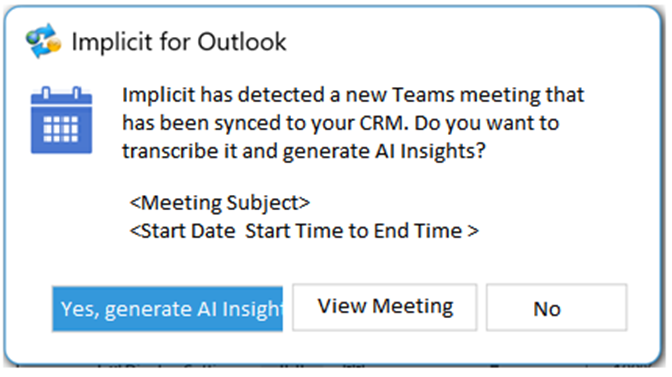
If you have configured Implicit AI Insights to automatically transcribe and generate AI insights for all meetings with CRM contacts or leads, you will not be promoted, and such meetings will be automatically processed.
Searching / Viewing Meetings AI Insights
To view the AI insights, click the ‘AI Search’ button on the side-panel and select ‘Search Meetings’. Implicit AI Insights will present a list of meetings that are related to the CRM module and record that you select. You may also search for meetings based on the subject of the meeting, its status, start and end date and the assigned user.
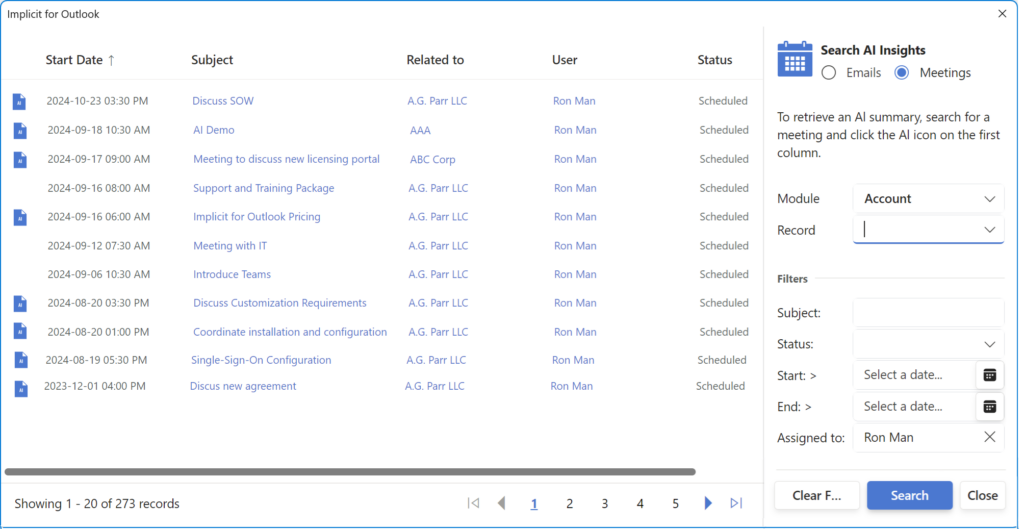
Set the search filters to match your search. By default, it will select the account related to the email selected in Outlook if the contact and account is known in the CRM. Meetings that contain AI Insights will be displayed with a blue AI icon on the first left-hand column. Click the AI icon to open the meeting AI insights.
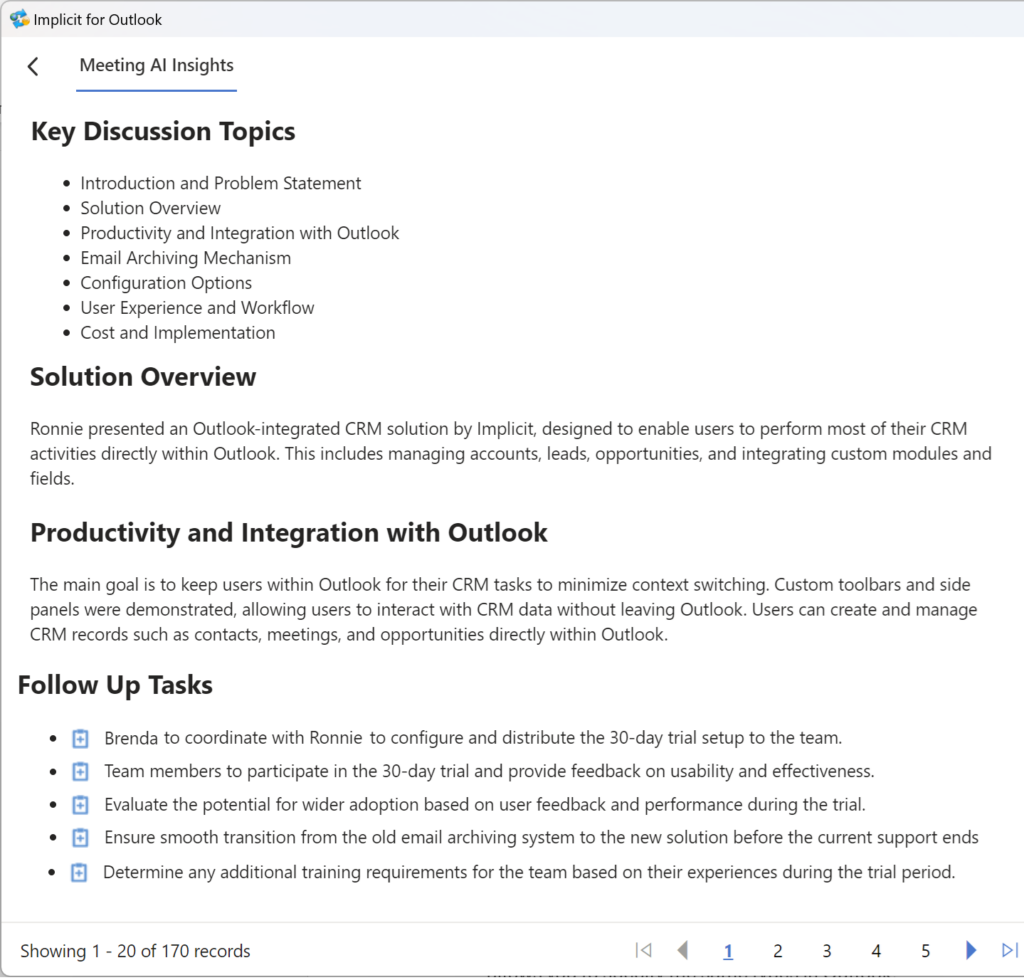 As you can see from the above screenshot, the meeting AI Insight includes the following:
As you can see from the above screenshot, the meeting AI Insight includes the following:
- Minutes of Meeting / Overview
- List of key discussion topics
- A short summary of each of the topics that were discussed
- A list of follow up tasks that can be converted into CRM tasks
Follow Up Tasks
To convert any of the follow up tasks to an actual CRM task, click the corresponding icon. Implicit will generate a new task, populate it with the content that AI generated and allow you to edit the new task before saving it to the CRM.
Viewing all Meetings AI Insights for an Account
To view all AI insights for Outlook conversations related to the selected account, click the ‘AI Search’ button on the side-panel.
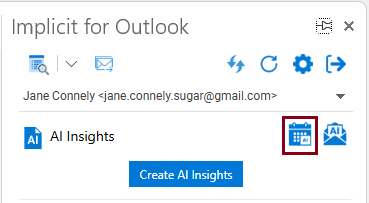
Implicit AI Insights will present a list of Meetings AI Insights related to the account you selected.
Contacts / Leads AI Insights
When you receive an email from an unknown prospect who does not have a CRM record, you will be prompted with the following screen to create an account, contact or a lead record.
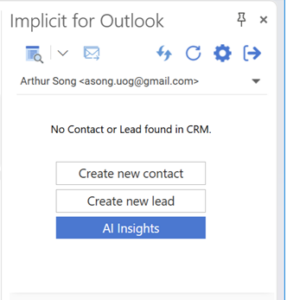
Click the AI insight button, to extract the account and contact information from the email and present the information about the contact and the account in the side panel. You can then create CRM records prepopulated with this information.